Add content from your Media Library
Under normal circumstances you would add a Media Library path when adding a new show to TV Rename, however TV Rename has a trick up its sleeve when adding shows already in the library’s folder infrastructure - Bulk Add Shows.
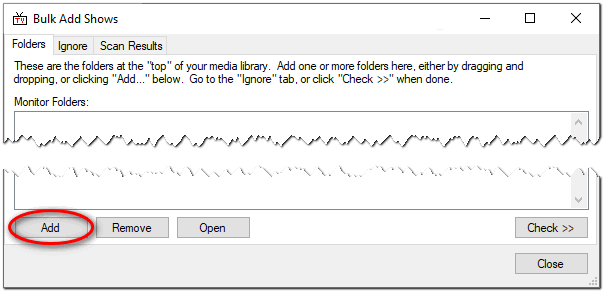
-
Follow the menu to Tools>Bulk Add Shows and whilst on the Folders tab of the newly opened window click
Add. Browse to the root folder of your “Media Library” and clickOK. The path will be added to the “Monitor Folders” list.If you use multiple disks or paths for your library, repeat the above step for each root path.
-
Click the
Check >>button, the selected path(s) will be scanned and any content with a recognised structure automatically displayed in the Scan Results tab. -
In the Scan Results tab, click
Auto ID Alland TV Rename will attempt to match the found content against TheTVDB, and ascertain if the show is part of a “flat” structure with all the episodes in one folder, or a “tree” structure with sub folders for each season and specials.Any shows not identified will not have an entry in the Show column or the thetvdb code column; these can be fixed manually by highlighting the relevant row in the table and clicking
Editand usingSearchto interrogate TheTVDB. -
Once the match process has finished, click
Add & Closeand accept the confirmation, all the identified shows will be added to the My Shows tab. -
My Shows will now be populated with the TV shows that have been identified, however there is currently no “Season” information. click
Refreshand all the season information will be downloaded (depending on the size of your media library this may take a little while). -
Once the download is complete you can browse the series information. Here, by right clicking on a show or season, you can edit the TV Rename settings to override information fetched from The TVDB .
-
You can manually add shows by clicking the
Addbutton in the My Shows tab. in the Add/Edit Show window that appears enter the show name or code in the” The TVDB code:” box and clickSearchto find it. Hop across to the Folders tab and enter the base folder for the show in your media library, and clickOK.