The Basics Tab
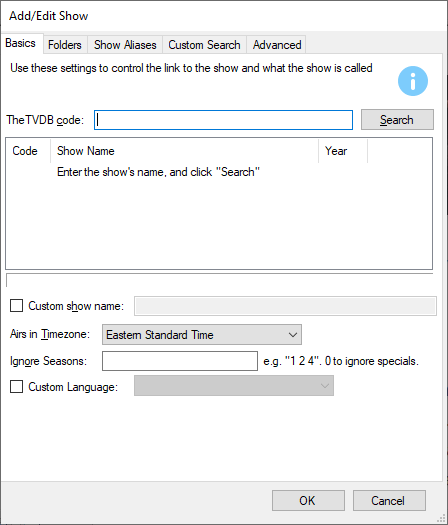
The “Basics” Tab is the starting point for telling TV Rename about a show you which to monitor.
The best way to illustrate this is with an example so lets add a show called “The Good Doctor” to TV Rename.
The first step is to tell TV Rename about the show. If you know it you can enter TheTVDB’s code for the show, otherwise type the shows name (e.g. “the good doctor”) and click on Search.
TV Rename 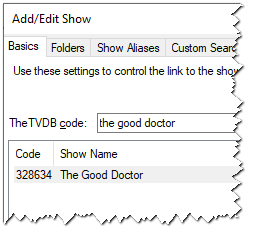 will search for matches to your entry in TheTVDB’s database, cache the results locally and display the matches. The search also works with partial show names. For example you could search for just “doctor”, but “doctor” being fairly common in TV show titles, returns over 80 results (including ours!), and you will have to delve into the list to find the one you want. Once you have found the correct show, click on it to highlight it.
will search for matches to your entry in TheTVDB’s database, cache the results locally and display the matches. The search also works with partial show names. For example you could search for just “doctor”, but “doctor” being fairly common in TV show titles, returns over 80 results (including ours!), and you will have to delve into the list to find the one you want. Once you have found the correct show, click on it to highlight it.
If all you want to do is see the details of the show then you’re done! Just click OK at the bottom of the window and TV Rename will pull the necessary data from The TVDB to populate the My Shows tab.
Once the update is complete My Shows includes “The Good Doctor” and looks like this: -
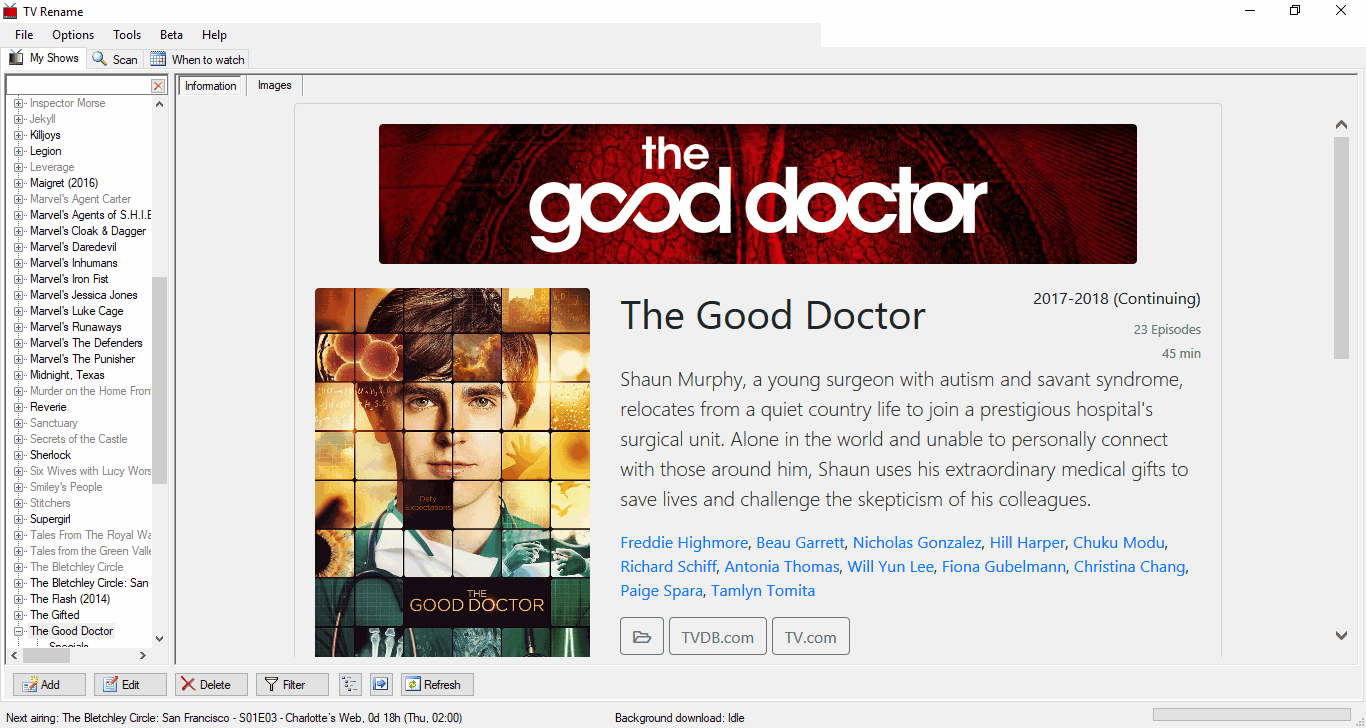
All the Show and Season information is downloaded and the When to Watch tab will now list any future episode dates, but there are no links to the media library.
Lets go back and tweak “The Good Doctor”. Assuming the show is listed in My Shows, make sure it is highlighted and click Edit to recall the partially populated Add/Edit Show. If it isn’t listed in My Shows follow the steps above to get the show name populated and then carry on as described below.
The “Custom show name:” field allows you to change the show name in both TV Rename and the media library (except the base folder). You may like to remove “The” from names, or change extra information like the year the show was originally produced that appears with some shows. If you tick the box and enter a new name in the field provided the shows title will be replaced with this entry.
The “Airs in Timezone:” drop-down tells TV Rename that the air time from The TVDB is in that specific timezone. Most shows are in Eastern USA time, but British shows (e.g. Maigret) will be in British Standard Time. This only has an effect in the When to Watch tab which translates these times into your local timezone, or in the status bar when calculating time till the “Next Airing:”.
Default: Eastern Standard Time
If you wish to ignore specific seasons of a show enter the season numbers (space separated) in the “Ignore Seasons:” field (Entering a “0” will ignore “Specials”).
Default: Empty Field
New in Version 2.6 the “Custom Language:” tick box and drop-down allows you to set a “non-default” language for the show in question. To activate it simply tick the box and select the preferred language for the show from the drop-down.
Default: Un-ticked
To complete the minimum setup for adding the show to the library we now need to go to the “Folders” Tab.