Edit Season Rules
The “Edit Season Rules” pane allows you to manipulate the local data from The TVDB to suit your episode structure.
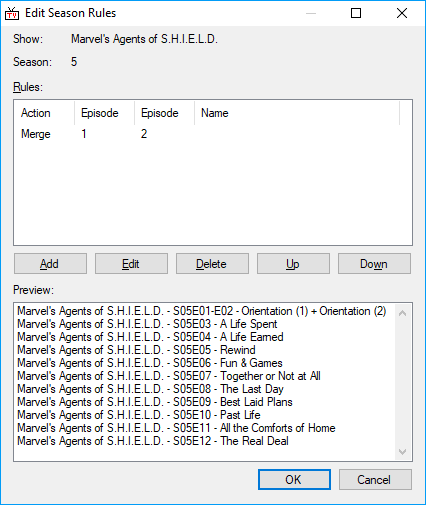
Episodes 1 and 2 of Season 5 of “Marvel’s Agents of S.H.I.E.L.D.” aired as a double episode so only one file exists, however The TVDB correctly has both episodes listed individually, so there is a conflict.
The image illustrates a rule that merges the two episodes into one. This will affect the name displayed in the My Shows tab, and the naming of the file in the media library.
The rules are applied in top to bottom order, you can use the the Up and Down buttons to move a rule.
Add, Edit, and Delete will manipulate the list as expected.
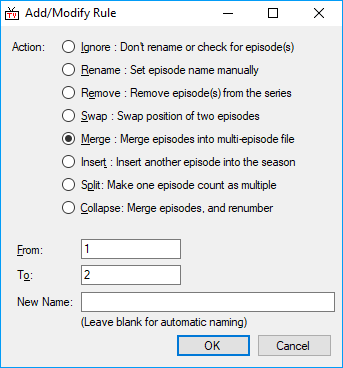 Clicking either
Clicking either Add or Edit will open the Add/Modify Rule pane. The only difference being Add allows you to create a new rule and Edit pulls in the data from a highlighted rule for you to change.
In this example we are editing the rule shown above. This is a two part process, firstly select an “Action:”, and secondly tell TV Rename what to apply the action to.
In this case the “Action” is “Merge”, we are merging “1” and “2” i.e. Episodes 1 and 2 of the selected season, And we will let TV Rename name the new file automatically.
The “Actions:” available are: -
| Ignore | Keep the specified episode in the guide, but don’t check for it (or rename it) on disk locally. |
| Rename | Manually set the name of an episode. |
| Remove | Make a an episode disappear. All episodes above will be renumbered down to fill the gap. |
| Swap | Swap the position of two episodes. |
| Merge | The episodes numbers supplied all in a single multi-episode file. |
| Insert | Manually add an episode into the season. Later episodes are renumbered to accommodate the change. |
| Split | Turn one episode into many. Following episodes are renumbered to accommodate the change. |
After applying a rule, go to My Shows , select the show, and click Refresh. You will then see (and can check) the effects of the rules you’ve created.