My Shows
My Shows displays a list of TV shows found and Identified in your media library, and is where you can manually tell TV Rename about a new TV show in the library, where it can be found and how it is structured.
In essence this tab (along with some of the preferences) allows you to configure the interaction between TheTVDB.com and your media library. Incidentally there can be multiple storage locations including local paths or drives on your computer, mapped network shares and UNC paths. The only restrictions being that a TV show cannot be spread across multiple locations, and removable USB drives should be set up so they are always assigned the same path or drive letter each time they are connected.
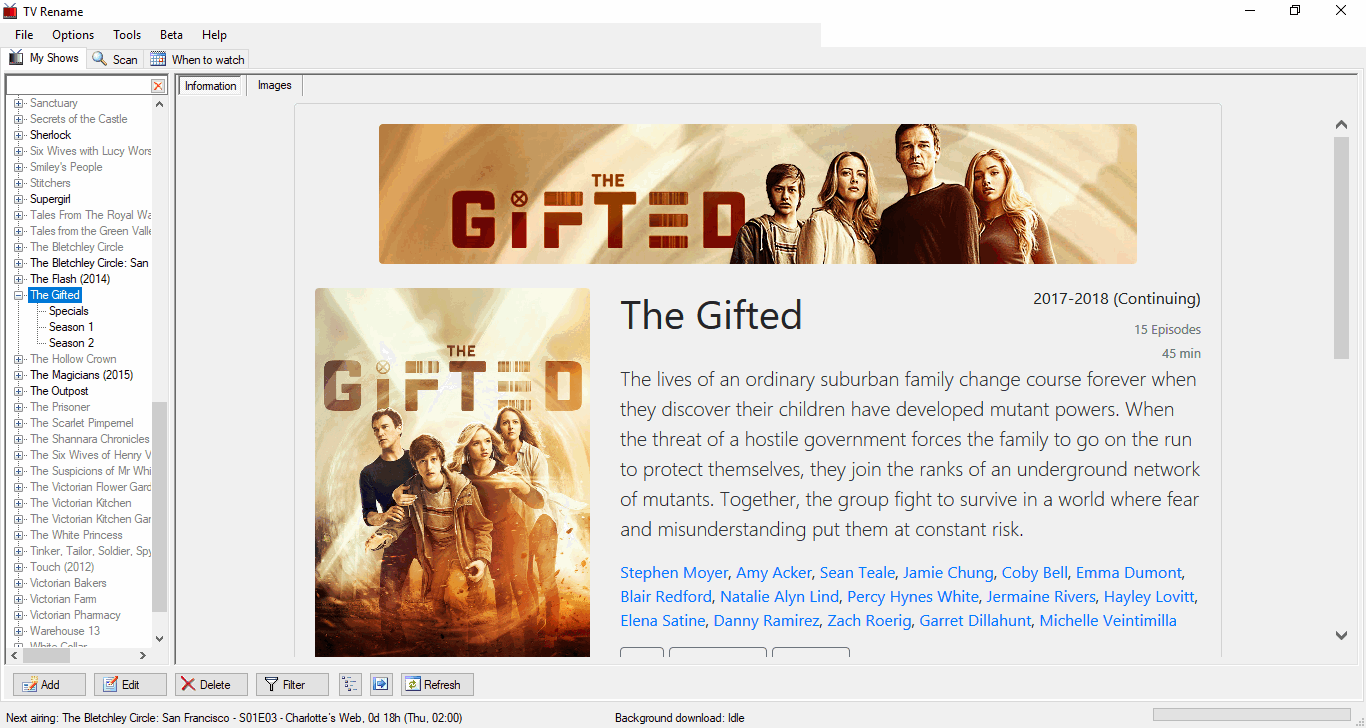
Here, you can see a number of shows listed in the left hand panel of the window. These are the shows that TV Rename is monitoring, if a show is in your media library it will have further information associated with it (its “home” folder in the media library for example, but there is much more). In the right hand panel you can read details about the highlighted show gleaned from TheTVDB.com.
There is a small “search filter” at the top of the Show List panel, typing in this box here will allow you to hide the display of shows that don’t match the text.
The right hand panel has two tabs, “Information” and “Images”, the usual setting is “Information”, however selecting “Images” displays all the cached images for a show or season of a show collected from The TVDB. Control of just what images are acquired is managed using the Media Centre tab of Options>Preferences.
Below these panels are a series of buttons which allow you to manage the content. They are: -
-
Add- Adds a new show to the list. Remember you may need to add folders to for the show separately if you need to monitor it in the media library. You don’t need to add a folder if you only want to see the shows air-dates in the When to Watch tab. -
Edit- Edit the currently selected show or season. -
Delete- Remove the currently selected show(s) from TV Rename’s database, and optionally delete the selected show(s) from the media library - careful! -
Filter- Filter the listed shows based on the entered criteria. -
Expand- Toggle between a collapsed view of the Show List (just the show names) and an expanded view (show names, seasons and specials). -
Information- Toggle between showing and hiding the (right hand) Information Panel. If the panel is hidden the Show List panel expands to fill the tab. -
Open- Opens the folder for the highlighted show or season in explorer. -
Visit TVDB- Visit TheTVDB page for highlighted show or season.
REMEMBER:
Clicking on the Add button will open the Add/Edit Show window ready to add another show.
Clicking the Edit button with a show highlighted will open the same window pre-populated with that shows details.
Clicking Edit with the season of a show highlighted will open the Edit Season Rules window - [more on this later](#edit-season-rules “Read about Edit Season Rules)…