The General Tab
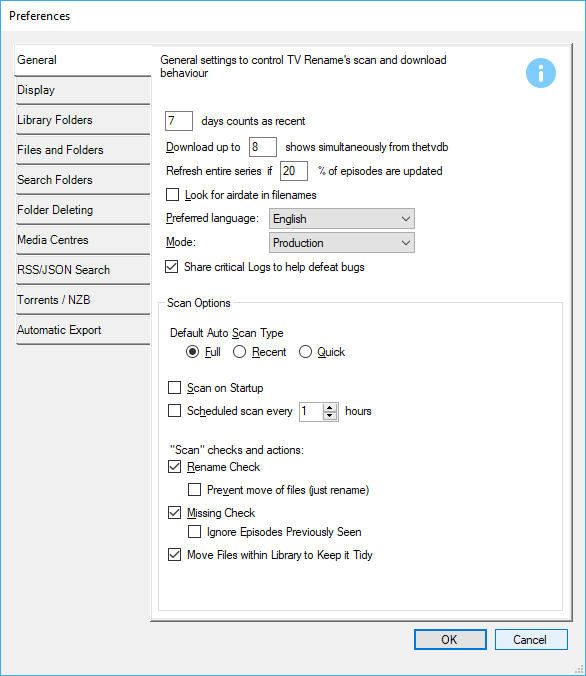
The General Tab controls TV Renames’ Download and Scan behaviours.
“X” days count as recent specifies how many days are listed for the “Aired in the last N days” section of the When to watch tab.
Default: 7 days
Download up to “X” shows simultaneously from The TVDB sets the number of concurrent connections to TheTVDB API.
It can be set in the range 1 to 8.
Default: 4
Refresh entire series if “X” % of episodes are updated sets the point at which TV Rename refreshes the entire series data from The TVDB rather than just the episode data. This speeds up local data updates if major changes are made to a show on The TVDB.
Default: 20%
Look for air date in filenames, if ticked, provides a second method of identifying show episodes by looking for a date (in a number of formats) in the shows filename and comparing that against the air-date.
The supported date formats are:
“yyyy-MM-dd”, “dd-MM-yyyy”, “MM-dd-yyyy”, “yy-MM-dd”, “dd-MM-yy” and “MM-dd-yy”
And the “date separators” can be any of: - / . , and “ “ (a space)
Default: Un-ticked
The Preferred language: drop-down sets the language for returned data when requesting information from TheTVDB API. TV Rename will request “English” If the selected language is not available.
The Mode: drop-down can be set to “Production” or “Beta” and allows you to preview Beta functionality that is being worked on but not yet ready for the mainstream releases.
In “Production” mode the application looks and behaves as normal.
In “Beta” mode a new menu called Beta appears between Tools and Help in the menu bar which gives you access to preview upcoming additions and enhancements.
If you select “Beta”, TV Rename will offer you “Beta” and “RC” updates as well as the “Production” updates as and when they become available.
Default: Production
The Share critical Logs to help defeat bugs option if ticked, gives TV Rename permission to copy some anonymous crash statistics to the SolarWinds “papertrail” Log Management Tool to aid in debugging, as mentioned in the License Agreement. (See TV Rename’s Help>About.)
Default: Ticked
Looking at the Scan Options…
The “Scan Type” radio buttons tell TV Rename the type of scan to perform when searching for new shows.
| Full | A full scan of all shows and seasons. |
| Recent | A Scan of all the shows that have aired recently (as specified in “X” days count as recent above). |
| Quick | Scan the shows that have aired recently and have a missing episode in the library. |
| The scans also check the locations specified in Options>Preferences - Search Folders for any matching media files. |
Ticking Scan on Startup tells TV Rename to perform the selected scan when the program starts. Ticking Scheduled scan… will force a repeat scan every “X” hours.
Scan Checks and Options has three major functions
Rename Check will tell TV Rename to correct found episode names to the found content from The TVDB.
Missing Check will tell TV Rename to check for missing episodes. Additionally this option must be ticked to enable changes in the Torrents / NZB tab.
Move Files within Library to Keep it Tidy will do just that, if files have been directly added to or misplaced in the library enabling this setting will tidy stuff to the correct names and places.
| Defaults: | |
| Scan Type | Full |
| Scan on Startup | Un-ticked |
| Scheduled scan every | Un-ticked - 1 hour |
| “Scan” checks and actions | |
| Rename Check | Ticked |
| Prevent move of flies | Un-ticked |
| Missing Check | Ticked |
| Ignore Episodes Previously Seen | Un-ticked |
| Move Files within Library to Keep it Tidy | Ticked |