Tools
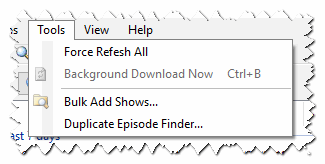 Here you can find tools to update, manipulate and annihilate the data relating to your media library and The TVDB cache.
Here you can find tools to update, manipulate and annihilate the data relating to your media library and The TVDB cache.
Force Refresh All
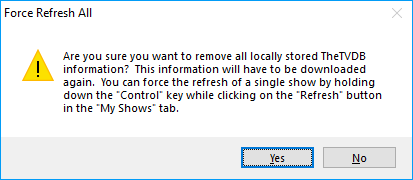 If TV Rename’s representation of your media library is a mess then this is probably the tool for you.
If TV Rename’s representation of your media library is a mess then this is probably the tool for you.
After selecting the option from the menu you are presented with the alert window (shown).
READ IT CAREFULLY AND PAY ATTENTION. If you click Yes there’s no going back, all the locally stored information in TheTVDB’s cache will be DELETED.
Background Download Now
Background Download Now forces an update from The TVDB to be downloaded. If Options>Offline Operation is enabled you will be asked if you wish to “Ignore offline mode and download anyway” (Yes/No), if you select Yes the update will start.
Bulk Add Shows
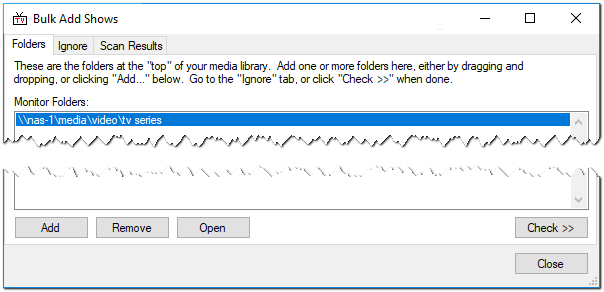 This is where you tell TV Rename about the location(s) of your media library. Additionally you can check these locations for new folders unknown to TV Rename and quickly scan and add them to the My Shows tab.
This is where you tell TV Rename about the location(s) of your media library. Additionally you can check these locations for new folders unknown to TV Rename and quickly scan and add them to the My Shows tab.
Before using this tool, check that your preferred renaming style is set in Options>Filename Template Editor.
Add (or Drag-and-Drop) folders to the Folders: tab. Click the Check >> button, and TV Rename will recursively search through the new folders looking for new TV shows. Once this is complete, if anything new is found, the Scan Results tab will appear populated with the paths to any newly found shows, it will also identify the folder structure of the show (“Flat” - everything in one folder or “Folder per season”).
The system inspects each folder and if it contains any sub-folders that look like they are a season it assumes that they are structured in separate folders per season. TV Rename looks for any folders that start with any of the ‘season words’ entered in the preferences, with the default season word (again entered in preferences) and (if configured) any of the words used as season folder names for any of the shows in your library. The preferences for this function are specified here and here. The system only considers a season folder to be a season folder if it follows the pattern ‘
Click the Auto ID All button and TV Rename will try and identify the newly found shows using cached data from The TVDB . If the show is found the “Show” and “thetvdb code” columns will be populated. If a show isn’t being matched or is incorrectly identified highlight the row in question and use the Edit button to perform a manual search of TheTVDB.com, and for a more in-depth interrogation you can use the Visit TVDB button which will launch a web browser targeting the shows page or Open Folder which will open the selected folder in Windows Explorer.
The Auto ID All function will use a combination of the show’s name as well as any NFO or XML files in the identified folder to help it try and guess the show being added. Any NFO or XML file with the ‘tvdbid’ tag will assist (Kodi format).
Clicking Remove will remove the highlighted row from the New Shows list, however it will be re-detected in the next run of “Auto ID All”.
Clicking Ignore will add the folder to the list in the Ignore tab and it will be ignored is subsequent scans.
Note: A “glitch” in the design of the Ignore tab means there is currently no obvious way to remove a folder from this list. The designers are aware of the problem and it will be fixed in the next release. Until then if you have a folder “stuck” in here that you want to be part of the library again, ask in the Main Forum and someone will help you fix it.
Duplicate Episode Finder
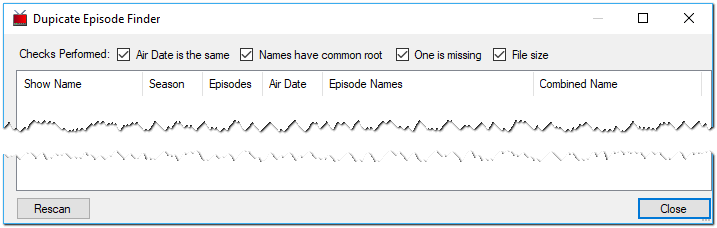
The Duplicate Episode Finder will identify files in your library that contain two episodes of a show but do not have not had a merge rule applied…
Key things that might indicate this are: -
- The two episodes on TVDB have the same air date.
- The names of the episodes are similar.
- One of the episodes has been matched to a file and the other has not.
- The matched file is around twice the size of another for the same show.
If all (or some) of these criteria are met it’s probable that the file on disk actually represents both episodes.
Right clicking on an entry displays some options and the ability to auto-create the merge rule.